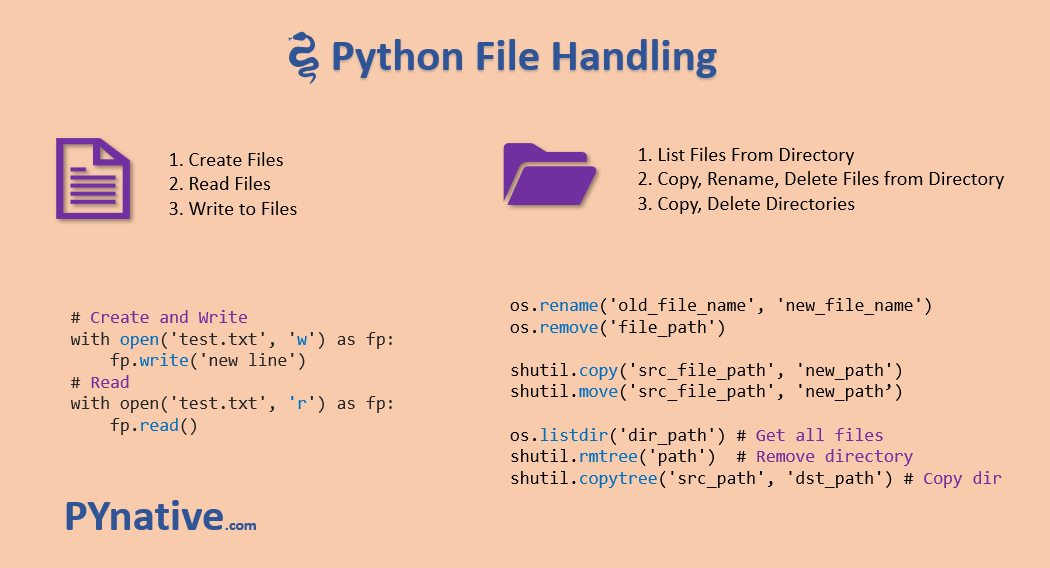
Getting directory list:
three method:
1. import os
os.listdir('C:\sonu')
2.
dir_name=os.scandir('C:\sonu')
for i in dir_name:
print(i)
3.
from pathlib import Path
entry=Path(path)
for i in entry.iterdir():
print(i)
Get only file not directory
Method 1
listdir
path='C:\sonu'
entry=os.listdir(path)
for i in entry:
if os.path.isfile(os.path.join(path,i)):
print(i)
Second method
entry=os.scandir(path)
for i in entry:
if i.is_file():
print(i)
3rd method:
from pathlib import Path
entry=Path(path)
for i in entry.iterdir():
if i.is_file():
print(i)
Getting list of subdirectory:
Method 1
import os
path='C:\sonu'
entry=os.listdir(path)
for i in entry:
if os.path.isdir(os.path.join(path,i)):
print(i)
Method 2
entry=os.scandir(path)
for i in entry:
if i.is_dir():
print(i)
Method 3
from pathlib import Path
entry=Path(path)
for i in entry.iterdir():
if i.is_dir():
print(i)
Getting File attributes:
Python makes retrieving file attributes such as file size and modified times easy. This is done through os.stat(), os.scandir(), or pathlib.Path().
os.scandir() and pathlib.Path() retrieve a directory listing with file attributes combined.
1.
import os
path='C:\sonu'
entry=os.scandir(path)
for i in entry:
info=i.stat()
print(info,info.st_mtime)
| Function | Description |
|---|---|
os.mkdir() | Creates a single subdirectory |
pathlib.Path.mkdir() | Creates single or multiple directories |
os.makedirs() | Creates multiple directories, including intermediate directories |
single directory:
1.
import os
path=r'C:\sonu\office\uko'
os.mkdir(path)
from pathlib import Path
path=r'C:\sonu\office\ukotest'
p=Path(path)
p.mkdir()
NOTE: use try block it will handle if file already exists
Alternatively, you can ignore the FileExistsError by passing the exist_ok=True argument to .mkdir():
Creating Multiple Directory:
1.
import os
path=r'C:\sonu\office\uko\test\jhg'
os.makedirs(path)
If you need to create directories with different permissions call .makedirs() and pass in the mode you would like the directories to be created in:
os.makedirs('2018/10/05', mode=0o770)2.
from pathlib import Path
path=r'C:\sonu\office\ukotest\test'
p=Path(path)
p.mkdir(exist_ok=True)
Passing parents=True to Path.mkdir() makes it create the directory 05 and any parent directories necessary to make the path valid.
File name pattern matching
| Function | Description |
|---|---|
startswith() | Tests if a string starts with a specified pattern and returns True or False |
endswith() | Tests if a string ends with a specified pattern and returns True or False |
fnmatch.fnmatch(filename, pattern) | Tests whether the filename matches the pattern and returns True or False |
glob.glob() | Returns a list of filenames that match a pattern |
pathlib.Path.glob() | Finds patterns in path names and returns a generator object |
Method 1
import os
path=r'C:\sonu\office'
for f in os.listdir(path):
if f.endswith('.txt'):
print(f)
Method 2
import os
import fnmatch
path=r'C:\sonu\office'
for f in os.listdir(path):
if fnmatch.fnmatch(f,'*.txt'):
print(f)
More Advanced Pattern Matching
File name pattern matching using glob:
import os
import glob
path=r'C:\sonu\office'
for f in glob.glob('C:\sonu\office\*.txt'):
print(f)
File search in subdirectory too:
import os
import glob
path=r'C:\sonu\office'
for f in glob.iglob('C:\sonu\office\**/*.txt',recursive=True):
print(f)
Another way of file listing
Traversing Directories and Processing Files
os.walk() is used to generate filename in a directory tree by walking the tree either top-down or bottom-up. os.walk() returns three values on each iteration of the loop:
The name of the current folder
A list of folders in the current folder
A list of files in the current folder
os.walk() defaults to traversing directories in a top-down manner.Passing the topdown=False argument will make os.walk() print out the files it finds in the subdirectories first:
Making Temp File and Directory: tempfile can be used to open and store data temporarily in a file or directory while your program is running. tempfile handles the deletion of the temporary files when your program is done with them.
from tempfile import TemporaryFile
fp=TemporaryFile('w+t')
fp.write('dfjhfgyRO')
fp.seek(0)
data=fp.read()
fp.close()
Create a Temp Directory:
import tempfile
fp=tempfile.TemporaryDirectory('w+t')
print(fp)
Deleting Files in Directory:
| Function | Description |
|---|---|
os.remove() | Deletes a file and does not delete directories |
os.unlink() | Is identical to os.remove() and deletes a single file |
pathlib.Path.unlink() | Deletes a file and cannot delete directories |
os.rmdir() | Deletes an empty directory |
pathlib.Path.rmdir() | Deletes an empty directory |
shutil.rmtree() | Deletes entire directory tree and can be used to delete non-empty directories |
You can delete single files, directories, and entire directory trees using the methods found in the os, shutil, and pathlib modules.
To delete a single file, use pathlib.Path.unlink(), os.remove(). or os.unlink().
Syntax:
1.
import os
path=r'C:\sonu\psc\report rule.txt'
os.remove(path)
2.
import os
path=r'C:\sonu\psc\report rule.txt'
os.unlink(path)
you can also use pathlib.Path.unlink() to delete files:
from pathlib import Path
data=Path(path)
data.unlink()
Deleting Directory:
The standard library offers the following functions for deleting directories:
os.rmdir()pathlib.Path.rmdir()shutil.rmtree()
Copying Moving and renaming File:
shutil offers a couple of functions for copying files. The most commonly used functions are shutil.copy() and shutil.copy2().If dst is a file, the contents of that file are replaced with the contents of src. If dst is a directory, then src will be copied into that directory. shutil.copy() only copies the file’s contents and the file’s permissions.
Other metadata like the file’s creation and modification times are not preserved.
1. import shutil
path=r'C:\sonu\production.txt'
dest=r'C:\sonu\psc'
shutil.copy(path,dest)
shutil.copy2(path,dest)
Copying Directories
While shutil.copy() only copies a single file, shutil.copytree() will copy an entire directory and everything contained in it. shutil.copytree(src, dest) takes two arguments: a source directory and the destination directory where files and folders will be copied to.
import shutil
path=r'C:\sonu\psc\ca'
dest=r'C:\sonu\test\dest'
shutil.copytree(path,dest)
The destination directory must not already exist. It will be created as well as missing parent directories. shutil.copytree() is a good way to back up your files.
Move directory:
import shutil
path=r'C:\sonu\test'
dest=r'C:\sonu\test2'
shutil.move(path,dest)
Renaming File:
import os
path=r'C:\sonu\production.txt'
os.rename(path,r'C:\sonu\productionnew.txt')
Rename directory:
import os
path=r'C:\sonu\ca'
os.rename(path,r'C:\current')
Another way to rename files or directories is to use rename() from the pathlib module:
from pathlib import Path
datafile=Path(r'C:\sonu\psc\ca\test.txt')
datafile.rename('newtest.txt')
Archiving:
Archives are a convenient way to package several files into one. The two most common archive types are ZIP and TAR. The Python programs you write can create, read, and extract data from archives. You will learn how to read and write to both archive formats in this section.
The zipfile module is a low level module that is part of the Python Standard Library.
To read the contents of a ZIP file, the first thing to do is to create a ZipFile object. ZipFile objects are similar to file objects created using open().
.namelist() returns a list of names of the files and directories in the archive.
import zipfile
with zipfile.ZipFile(r'C:\sonu\office\project document\Gost Specialized\file\data.zip','r') as z:
print(z.namelist())
To retrieve information about the files in the archive, use .getinfo():
.getinfo() returns a ZipInfo object that stores information about a single member of the archive. To get information about a file in the archive, you pass its path as an argument to .getinfo(). Using getinfo(), you’re able to retrieve information about archive members such as the date the files were last modified, their compressed sizes, and their full filenames.
import zipfile
with zipfile.ZipFile(r'C:\sonu\office\project document\Gost Specialized\file\data.zip','r') as z:
print(z.getinfo('2023-CTE-Adon.xlsx'))
import zipfile
with zipfile.ZipFile(r'C:\sonu\office\project document\Gost Specialized\file\data.zip','r') as z:
obj=z.getinfo('2023-CTE-Adon.xlsx')
print(obj.date_time)
print(obj)
Extracting Zip Archive:
The zipfile module allows you to extract one or more files from ZIP archives through .extract() and .extractall().
These methods extract files to the current directory by default. They both take an optional path parameter that allows you to specify a different directory to extract files to. If the directory does not exist, it is automatically created.
extract single file into current directory
Creating New Archives:
ZipFile object in write mode (w) and add the files you want to archive: import zipfile
>>> file_list = ['file1.py', 'sub_dir/', 'sub_dir/bar.py', 'sub_dir/foo.py']
>>> with zipfile.ZipFile('new.zip', 'w') as new_zip:
... for name in file_list:
... new_zip.write(name)>>> # Open a ZipFile object in append mode
>>> with zipfile.ZipFile('new.zip', 'a') as new_zip:
... new_zip.write('data.txt')
... new_zip.write('latin.txt')
Working with TAR Files:
| Mode | Action |
|---|---|
r | Opens archive for reading with transparent compression |
r:gz | Opens archive for reading with gzip compression |
r:bz2 | Opens archive for reading with bzip2 compression |
r:xz | Opens archive for reading with lzma compression |
w | Opens archive for uncompressed writing |
w:gz | Opens archive for gzip compressed writing |
w:xz | Opens archive for lzma compressed writing |
a | Opens archive for appending with no compression |
Read Tar Files:
Create TAR Files:
Add new member in file:
Extracting Files From a TAR Archive
.extract().extractfile().extractall()
exract single file from tar:
extract all file:
.extractfile(), which takes a filename or TarInfo object to extract as an argument. .extractfile() returns a file-like object that can be read and used:Working with compressed Archive:
'r:gz' or 'w:gz' modes respectively:files = ['app.py', 'config.py', 'tests.py']
>>> with tarfile.open('packages.tar.gz', mode='w:gz') as tar:
... tar.add('app.py')
... tar.add('config.py')
... tar.add('tests.py')
>>> with tarfile.open('packages.tar.gz', mode='r:gz') as t:
... for member in t.getmembers():
... print(member.name)
app.py
config.py
tests.py
tarfile can also read and write TAR archives compressed using gzip, bzip2, and lzma compression. To read or write to a compressed archive, use tarfile.open(), passing in the appropriate mode for the compression type.An easy way of creating Archive:
import shutil
# shutil.make_archive(base_name, format, root_dir)
shutil.make_archive('data/backup', 'tar', 'data/').unpack_archive():shutil.unpack_archive('backup.tar', 'extract_dir/')Python- Working on File:
Read File:
Search Specific string in File:
readlines() method to get all lines from a file in the form of a list object.